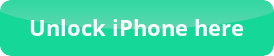Redsn0w 0.9.15b3 – Enter DFU Mode with Broken HOME button
Redsn0w 0.9.15b3 – Broken HOME button issue
If you are into the jailbreaking world, then you will definitely know that DFU mode is a very crucial step for your iDevice in order to jailbreak it. But what can you do if your HOME button is broken or not working properly!
Redsn0w 0.9.15b3 version was updated with a very cool feature, you will be able to enter DFU mode even if your iDevice has a “bad” HOME button. Download Redsn0w 0.9.15b3 and follow this detailed tutorial to jailbreak your iDevice!
Tutorial for Redsn0w 0.9.15b3 – DFU Mode
Redsn0w 0.9.15b3 will help you to create a firmware file that will push your iDevice into DFU mode after a normal restore via iTunes.
Step 1:
Download Redsn0w 0.9.15b3 and open it (Available for Windows and Mac machines)
Step 2:
Once Redsn0w 0.9.15b3 opens, click on Extras, then Even more and DFU IPSW.
Step 3:
Now you have to browse for a valid IPSW file that is still being signed from Apple (Simple search on the internet).
Step 4:
After selecting your desired IPSW file, Redsn0w 0.9.15b3 will create a new IPSW firmware file that will place your iDevice into the DFU mode. This file, once it is created, will have a prefix “ENTER_DFU”.
Step 5:
Now you can connect your iDevice to your computer and open iTunes. Select your iDevice from the sidebar of iTunes and hold SHIFT (For Windows) or OPTION (For Mac) and the Restore button. Choose the “ENTER_DFU” IPSW file and let the restore palce your iDevice into DFU mode.
Redsn0w 0.9.15b3 – What happens after the DFU mode?
Now that your iDevice has entered the DFU mode, you can proceed with your jailbreaking procedure with the help of Redsn0w 0.9.15b3.
You can get help for jailbreaking your iDevice with Redsn0w 0.9.15b3 version from our detailed tutorial (HERE).
If you have any questions feel free to leave us a comment or create a post to our Forum!
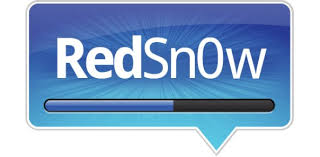

 Follow
Follow