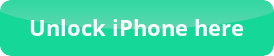Install iOS 6.1 beta 2 on your iPhone 4, iPhone 3GS or iPod touch 4G.( Step by Step)
Are you a promoter/ developer? Have you installed iOS 6.1 beta 2 on your iPhone 4, iPhone 3GS or iPod touch 4G? You can easily do it by using Redsn0w to jailbreak your iDevice.
Now I am giving you the instructions you should to know:
- These steps are intended only for iPhone 4, iPhone 3GS or iPod touch 4G iDevices users.
- Caution: If you want to unlock your iPhone on Ultrasn0w , then my suggestion is for you do not upgrade to the iOS 6.1
- Now redsn0w 0.9.15b3 only clinches a tethered jailbreak ( connect→iPhone to the computer → reboot. But except 3GS iPhone). It is not probable to jailbreak your iPhone 5, iPhone 4S, iPad 2, iPad 3, iPad 4, iPad mini and iPod Touch 5G. Remind it!
- Jailbreaking can void your device’s warranty and keep a back up of your iPhone device.
- An important thing is that make sure you are running the latest and updated version of the iTunes.
The steps you can follow to jailbreak your iPhone 4, iPhone 3GS, iPod touch 4G on iOS 6.1 beta:
1. Download the ‘Redsn0w 0.9.15b3 i.e beta 3’ from the internet and save it through rename it as ‘Redsn0w’
2. Download iOS 6.0 firmware file for your relevant iDevices.
3. Install the Redsn0w application. Run it. As go further as Extras Button → Select IPSW→ Navigate and select the firmware file download→ Go to the Jailbreak button.
4. Now connect your iOS device through cable making it switch off. And put your iOS device in DFU mode.
5. Redsn0w will do it’s own automated actions automatically. You just hold the Power button of your iDevice for three (3) seconds.
6. Now again hold the Home button and also the Power button together for 10 seconds.
7. Release the Power Button but keep holding the Home Button until Redsn0w finds your iDevice.
8. Now release the Home button and your iOS will reboot automatically.
9. ‘Redsn0w’ will create the relevant jailbreak data automatically. Keep in mind that you selected the Cydia and proceed to Next button. Your iOS device will reboot again and Redsn0w will create new RAM and kernel . After the process is complete Press Ok. And Exit the Application.
10. Again the next task will do your iOS device automatically after rebooting again. It will take maximum 5 minutes.
11. Boot tethered: Again open Redsn0w application: Extras Button→ Select IPSW Button→ Navigate and select the firmware file download→ Just Button.
12. Again Plug in your iOS to the computer and Switch it OFF → and again set this DFU mode.
13. Redsn0w will do it’s own automated actions automatically. You just hold the Power button of your iDevice for three (3) seconds.
14. Now again hold the Home button and also the Power button together for 10 seconds.
15. Release the Power Button but keep holding the Home Button until Redsn0w finds your iDevice.
16. Your iOS will reboot and will show a pineapple logo ( That’s indicate a tethered boot).
Now your iOS has completed the jailbreaking successfully and you will also see the Cydia is present in your Home Screen. If you don’t find the Cydia then search for it using Spotlight function.
Happy Jailbreaking !!!!!

 Follow
Follow