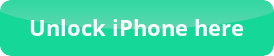Skype application on iPhone 4 – No sound problem
Skype application on iPhone 4 – Sound troubleshooting
Skype application is a very useful and powerful application which you can download and install to your iPhone 4, but many users experienced sound issues during their calls. Few people also reported that they could normally use Skype application to their iPhone 4, but after a few calls they encountered issues with the sound. A very common problem is when you cannot hear the voice of the one who made the call to you, but when you are switching to speaker or headphone it works normally. If you checked that it is not a problem of your iPhone 4 (hardware issue) or from the other end of your calls, you can proceed with the following troubleshooting tips for Skype application.
Troubleshooting tips for Skype application
- The first thing you should try to do is to completed unistall Skype application and then re-install it. Most of the times this will give you a solution to the sound problems.
- Check if the Skype application version you are using is compatible with the iOS version of your iPhone 4, because using the latest Skype version with a very old iOS version can cause issues (and vice versa).
- Try to uninstall Skype application from your iPhone 4, Backup your iPhone 4 via iTunes or iCloud, make a full Restore to the latest iOS version and then install the latest Skype application version.
Test if your Skype application settings are correct
- On the main screen scroll down and look for the Skype entry, then click it and enter to the native Skype Settings.
- Click on the notifications button and make sure that you have Sounds and Alerts sliders in ON.
- Go back and go to the Notifications button and tap it. Then click on Skype and make sure that the slider is in the ON position.
- Scroll down and find the Sounds options and switch the slider to ON if it is not.
There are all the steps you need to do in order to check if your Skype application settings are correct, so they can provide you Sounds and notifications.
If you have issues applying all the above troubleshooting tips for Skype application, leave your request to our Free Support Area. You can also subscribe to our Weekly Newsletter for FREE, and stay updated with the latest troubleshooting tips and tricks of your favorite applications.

Skype application Sound troubleshooting
Also visit our iPhone tricks and tips or Troubleshooting area:

 Follow
Follow