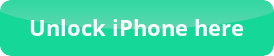redsn0w 0.9.6rc15
Hello Everyone!
Here I am providing you with a short and useful tutorial on redsn0w 0.9.6rc15 ,please follow the steps carefully.
redsn0w 0.9.6rc15 Tutorial
Step1
To start with you will need to download redsn0w 0.9.6rc15 for either Windows or Mac
Step2
If you are on a Windows 7 computer there is one additional step. Right click on redsn0w.exe and then click Properties. Select the Compatibility tab and here you’ll need to do two things. First check ‘Run this program in compatibility mode’ for Windows XP Service Pack 3. If you don’t see an option for Service Pack 3 try Service Pack 2 or Windows 2000. Next check ‘Run this program as an Administrator’. Apply the changes.
Step3
At this point you are going to need to locate the .IPSW firmware file for your device. If you are unsure where the firmware file is on your computer click here to learn how to find it. Once you have found the firmware direct redsn0w toward it and give it a moment to process.
step4
At this point redsn0w will ask you to select your options. The most important thing is to keep the Install Cydia option checked, everything else is up to you. Not all options are available on all devices however so let me briefly explain what each does.
- Install Cydia – Installs Cydia, the main package installer for jailbroken devices
- Install custom bundle – Allows you to install a custom bundle
- Allow boot animation – Allows you to install custom animated boot logos from Cydia
- Enable battery percentage – Enables the numeric battery percentage
- Enable multitask gestures – Enables the use of four or five finger gestures to control multitasking
- Just boot tethered right now – If you have a device that has a tethered jailbreak you will need to enable this to boot
- Just enter pwned DFU mode right now – Allows you to immediately enter a pwned DFU mode state
Once you have selected the options you would like, click Next.
step5
At this point you are ready to begin the jailbreak. Plug your device into the computer and then hold the Sleep button until you get ‘Slide to Power Off’. Shut off your device.
step6
At this point you need to put your device into DFU mode. It’s a simple process and redsn0w will walk you through it. If you drop a button or mistime something just let your device boot normally and try again.
step7
Once you successfully enter DFU mode then you’re all done, just sit back and let redsn0w finish up. Your device should display that it is downloading jailbreak data then start displaying lines of code.
step8
Now just grab your device and you should see Cydia on your SpringBoard. Congratulations, you are now jailbroken!

 Follow
Follow