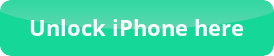Downgrade iOS with Redsn0w
Downgrade iOS with Redsn0w – What iDevices and iOS versions are supported?
Although the Downgrade iOS with Redsn0w might not be a very difficult procedure, you first need to know that iDevice and what iOS version it supports. The first step that you have to do is to save the SHSH blobs of an iOS version that is still signed by Apple. This way you can have a “spot” at this iOS version and you will be able to Downgrade to it whenever you want. The next step is to not only save them to Cydia servers, but save it locally too (To your computer). The best tactic is to ALWAYS save the SHSH blobs of your iOS version, because it might not be jailbreakable at that time, but in future everything can be jailbroken (As history showed us). Read how to Downgrade iOS with TinyUmbrella and Downgrade iOS with iFaith from our FREE tutorials.
How to Downgrade iOS with Redsn0w – Tutorial
If you have an A4 iDevice, you can downgrade to 5.x.x iOS versions. You need to have the SHSH blobs of that iOS version ofcourse.
Step 1: Download Redsn0w 0.9.15b3 version from the official blog of iPhone Dev-Team.
Step 2: Download the iOS version you want to downgrade to (specific for your iDevice)
Step 3: Connect your iDevice to your computer, launch Redsn0w and close iTunes if it pops up.
Step 4: Click on Extras, then on Even More and then to Restore button. Now choose the IPSW and find the firmware you downloaded at Step 2.
Step 5: If you are trying to Downgrade iOS with Redsn0w for an iPhone, Redsn0w will ask you to modify the firmware to prevent baseband update. You should click NO. Then you will be asked to place your iDevice into DFU mode.
Step 6: In order to proceed with the Downgrade iOS with Redsn0w you need to select the SHSH blobs (Local or Remote). The local is from your computer and Remote is from Cydia servers. If you have an iPhone with a software unlock, you will most likely lose it.
Downgrade iOS with Redsn0w – Final tip
After Step 6 you will start to Downgrade iOS with Redsn0w and it might take a few minutes. After 10-15 minutes the Downgrade iOS with Redsn0w will be completed and then you will be able to Jailbreak your iOS version with your desired tool.
The tutorial to Downgrade iOS with Redsn0w is FREE for everyone and if for any reason you are experiencing any issues, you are more than welcome to leave us a comment to one of our posts, make a post to our FREE forum or even get in touch with us through e-mail.


 Follow
Follow