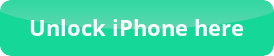Downgrade iOS with iFaith
Downgrade iOS with iFaith – How to get prepared?
In order to Downgrade iOS with iFaith you first need to have your saved SHSH blobs. You can save your SHSH blobs with either Redsn0w or TinyUmbrella tools, and you can check our tutorial from this link (Save your SHSH blobs). Read for our Downgrading iOS tutorials with Redsn0w and TinyUmbrella.
The general requirements for a Downgrade iOS with iFaith are:
- Latest version of iFaith
- iReb r7
- iOS 5.x.x (generally iFaith works for those iOS versions)
- Saved SHSH blobs (With Redsn0w or TinyUmbrella)
- Supported iDevice (This tutorial is for iPhone 3GS, but you can try all the supported iDevices)
- Latest version of iTunes
Downgrade iOS with iFaith – Tutorial
This tutorial is for factory unlocked iPhones, because this procedure will disable the unlocking state of your software unlocked iPhone.
Step 1: Download iFaith and unzip it (From its official website)
Step 2: Run iFaith and click on the “Show available SHSH Caches on Server” button. Then plug your iDevice to your computer via a USB cable.
Step 3: iFaith will detect your iDevice and then you have to choose the SHSH blobs you need. Click on the Download selected blobs.
Step 4: Go to the Main Menu and choose the “Build signed IPSW w/Blobs”. Then click on the “Browse for SHSH blobs” and choose the SHSH file you just downloaded.
Step 5: iFaith will now give the option to select the IPSW you want to downgrade to or download it for you. Choose the option you want.
Step 6: After choosing or downloading the firmware, iFaith will start to create the custom firmware for your iDevice (It might take a few minutes). After the completion the firmware will be saved to your desktop.
Step 7: Turn off your iDevice and download iReb r7 (From its official website) and run it. Choose your iDevice and prepare to place it into DFU mode.
Step 8: You will see a message to connect to iTunes. Launch it and then Shift in Win (or Alt in Mac) the Restore button and choose the IPSW file from your Desktop.
Downgrade iOS with iFaith – Completed!
You have successfully Downgrade iOS with iFaith and you can see that from the About section of your iDevice. You can now choose a jailbreaking tool and perform an untethered jailbreak for your iDevice.
The tutorial to Downgrade iOS with iFaith is FREE for everyone and if for any reason you are experiencing any issues, you are more than welcome to leave us a comment to one of our posts, make a post to our FREE forum or even get in touch with us through e-mail.

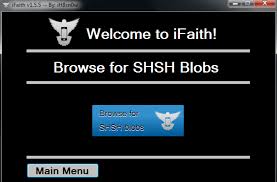
 Follow
Follow